Volumes and data:
Volume used for test was a flexible volume named ‘buffer_aggr12’ and “My Documents” folder from my laptop for data and sync tools from Microsoft to sync ‘My Documents’ folder with cifs share created from volume buffer_aggr12.
Snapshot configuration:
Scheduled snapshot were configured at 9,11,13,15,17,19,21 hours and retention period was 4 weekly, 7 daily and 7 hourly with 20% space reserve for snapshot.
The coolest part of the snapshot is flexibility, because as an administrator once you have configured it no more you have to look into this as it takes snapshot at defined schedule and if you have configured ‘snap autodelete’ then it will purge expired snapshots also as per your retention period. So effectively you don’t have to ever worry about managing hundreds of old snapshots lying in volume and eating up space (except when change rate of data overshoots and snapshots starts spilling on data area). As a end user you experience backups at your click away because snapshots integrates well with shadow copy services of windows 2000, XP or Vista and you can recover them whenever you need.
Here’s the configuration of snapshot for my test volume ‘buffer_aggr12’
AMSNAS02> snap sched buffer_aggr12
Volume buffer_aggr12: 4 7 7@9,11,13,15,17,19,21
AMSNAS02> snap reserve buffer_aggr12
Volume buffer_aggr12: current snapshot reserve is 20% or 157286400 k-bytes.
As I was running this test for months so there were enough snaps for me to play with and you can see below that these snapshots are going way back to 20th July, which is 4 week old snapshot and anytime I can recover that from just a right click.
How to recover files or folders from snapshot:
There are two ways to recover the data from snapshots.
As an end user you can recover your data from windows explorer by just right clicking in an empty space while you are in the share in which you lost your data. Here’s an example of this.
a) This is the snapshot of my share folder, in this as you can see my pst file is corrupted and showing 0 kb. 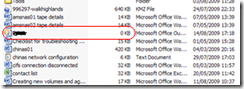
b) To recover this, right click on any empty area and go to properties>previous version it shows me all the snapshots taken for this folder, as shown in below screenshot.
c) Now at this point either I can revert the whole folder to previous state or just copy it to another location to recover a deleted file but at this place my point is to revert a corrupted file rather than recovering a deleted file. So I will just do a right click on that file and navigate to previous versions tab in properties dialogue box. Here in this it shows me the changes captured by snapshot at different times, so I can just select the date I want to revert with and click on restore. 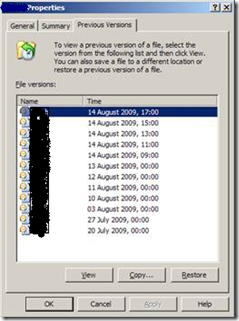
d) Now it starts replacing the corrupted file with the one taken by snapshot. Its taking a long time because the file in question is >1Gb size and I am on WAN link so it’s slow but there is another way to do it and that’s recovering directly from filer console which recovers in seconds but unfortunately not available to end user.
e) Now here’ the screenshot of my before and after.
As an Administrator you can recover a file, folder or whole volume within second as while doing it from filer console, system doesn’t have to copy the old file from snapshot to temp location, delete old file and then change the recovered file’s metadata , instead it just changes the block pointers internally so it’s blazing fast . Here’s an example of this.
a) In this test again I will use same pst file which is corrupted but this time we will recover it from console. So first login to filer and do a snap list to see what all snapshots are available.
AMSNAS02> snap restore buffer_aggr12
Volume buffer_aggr12
working…
%/used %/total date name
---------- ---------- ------------ --------
0% ( 0%) 0% ( 0%) Aug 14 17:00 hourly.0
0% ( 0%) 0% ( 0%) Aug 14 15:00 hourly.1
40% (40%) 0% ( 0%) Aug 14 13:00 hourly.2
40% ( 0%) 0% ( 0%) Aug 14 11:00 hourly.3
40% ( 0%) 0% ( 0%) Aug 14 09:00 hourly.4
40% ( 0%) 0% ( 0%) Aug 14 00:00 nightly.0
40% ( 0%) 0% ( 0%) Aug 13 21:00 hourly.5
40% ( 0%) 0% ( 0%) Aug 13 19:00 hourly.6
40% ( 0%) 0% ( 0%) Aug 13 00:00 nightly.1
41% ( 0%) 0% ( 0%) Aug 12 00:00 nightly.2
57% (39%) 0% ( 0%) Aug 11 00:00 nightly.3
57% ( 0%) 0% ( 0%) Aug 10 00:00 weekly.0
57% ( 0%) 0% ( 0%) Aug 09 00:00 nightly.4
57% ( 0%) 0% ( 0%) Aug 08 00:00 nightly.5
57% ( 0%) 0% ( 0%) Aug 07 00:00 nightly.6
57% ( 0%) 0% ( 0%) Aug 03 00:00 weekly.1
65% (35%) 0% ( 0%) Jul 27 00:00 weekly.2
65% ( 0%) 0% ( 0%) Jul 20 00:00 weekly.3
b) Now to recover the file you give below command and it recovers that in just a second.
AMSNAS02> snap restore -t file -s nightly.5 /vol/buffer_aggr12/RootQtree/test.pst
WARNING! This will restore a file from a snapshot into the active filesystem. If the file already exists in the active filesystem, it will be overwritten with the contents from the snapshot.
Are you sure you want to do this? yes
You have selected file /vol/buffer_aggr12/RootQtree/test.pst, snapshot nightly.5
Proceed with restore? yes
AMSNAS02>
c) Here’s the screenshot of my folder which confirm file back in previous state. 
Now as you see it was quite easy to use and very useful also, but to have a snapshot you need some extra space reserved in volume specially if your data is changing very frequently as more changes means more space you need to store changed block and the condition goes more complicated if you are trying to take snapshot of a VM, Exchange or Database volume, because before the snapshot is taken application has to put itself in hot-backup mode so a consistent copy can be made. Most of the applications have this functionality available but you have to use some script or snapmanager so when application is prepared it can inform filer to take snapshot and once snapshot is taken filer can inform back the application to resume its normal activity.





2 comments:
Hi Mohit,
I have one question regarding Snapshot,in one CIFS share one auto schdule is not working ,can u pls suggest why,i have configure auto snapshot feature as well.
i have to manualy do the same
it could be either snap sched set to 0 or snapshot reserve is 0 and no space on data partition.
hope that helps.
Post a Comment